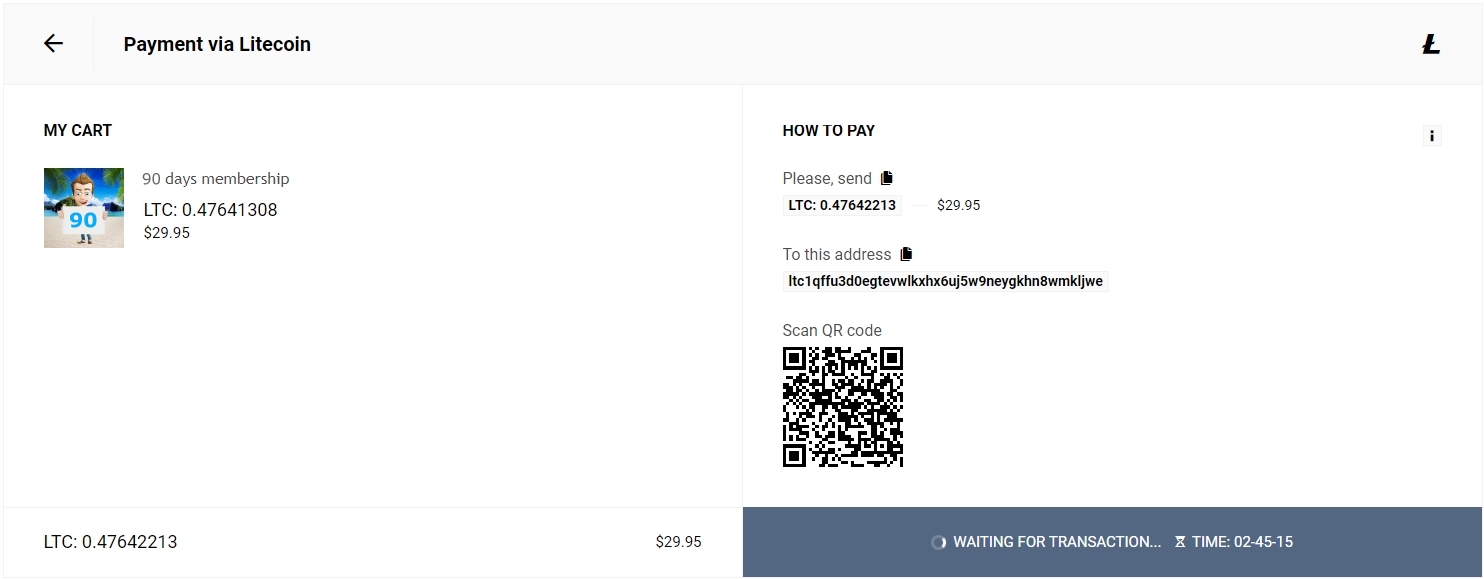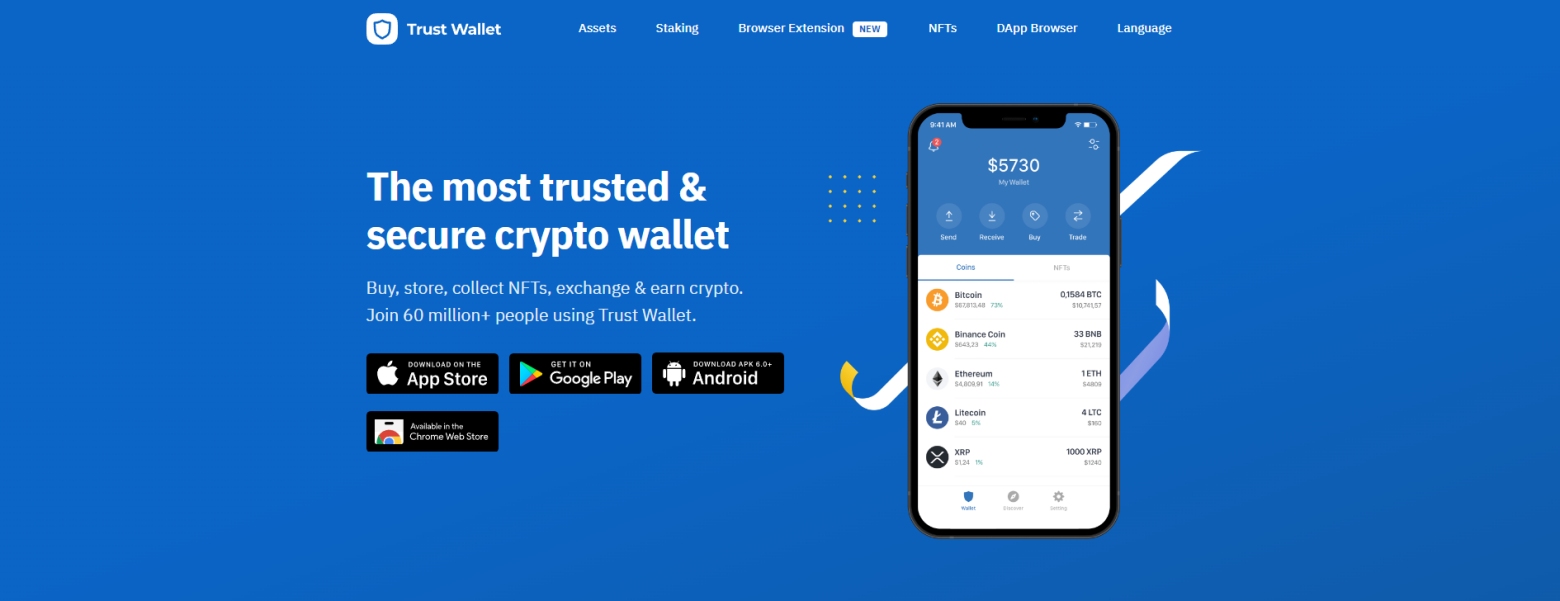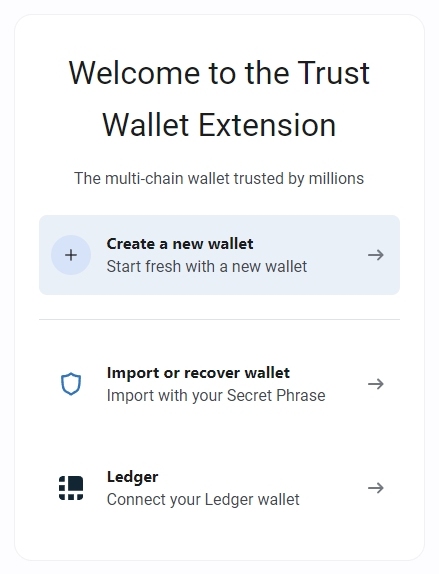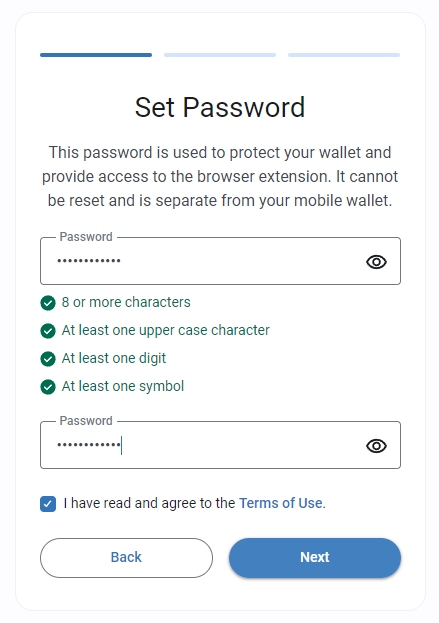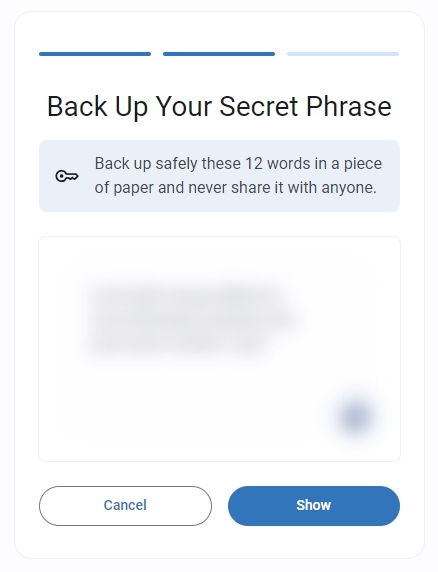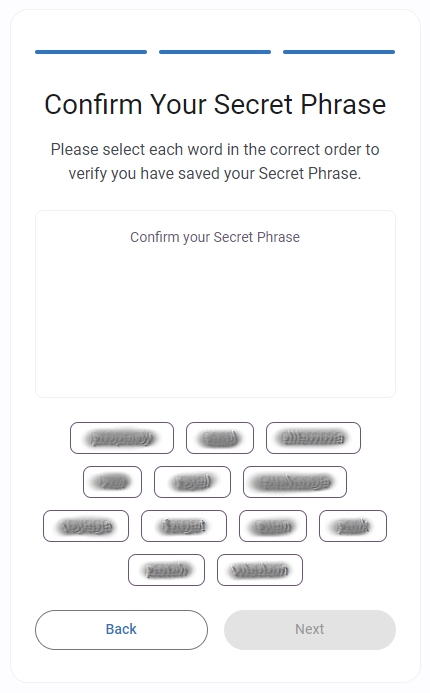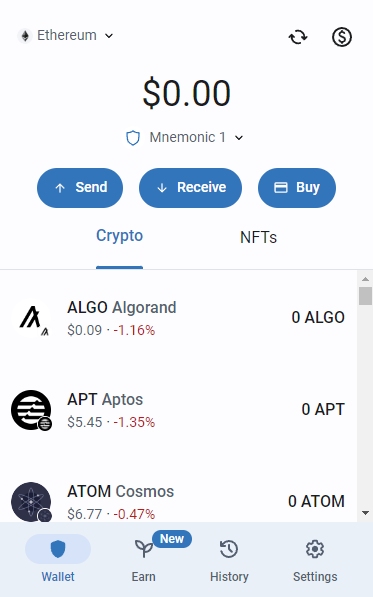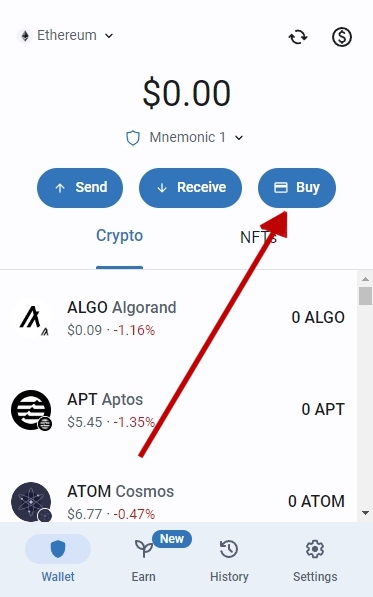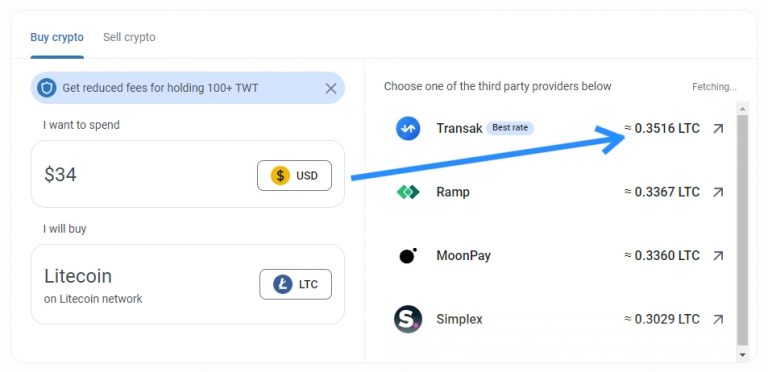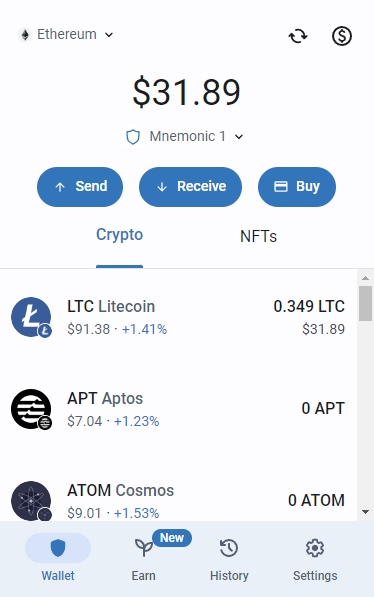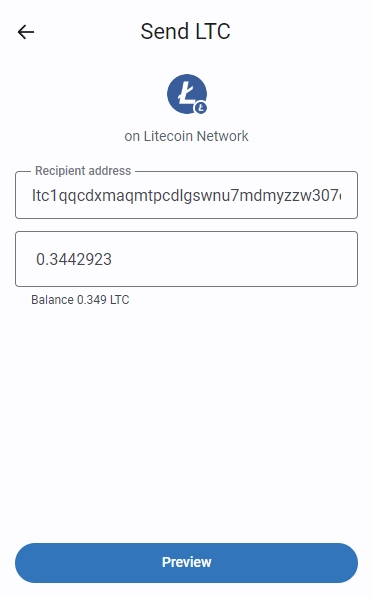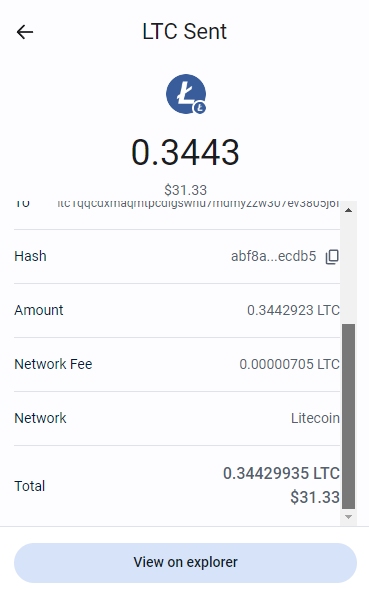Join Dicks Outdoors now
Get your membership to Dicks Outdoors now and enjoy our large uncensored collection of hot nude guys in public places. Pay anonymously with the most common cryptocurrencies to get access to the site

30 days access
Enjoy our content for 1 month-
Uncensored content
-
Frequently updated
-
Join anonymously
-
Free bonus month
90 days access
Enjoy our content for 3 months-
Uncensored content
-
Frequently updated
-
Join anonymously
-
Free bonus month
365 days access
Enjoy our content for one year-
Uncensored content
-
Frequently updated
-
Join anonymously
-
Free bonus months
How to pay with crypto?
This guide is for those of you that are unfamiliar with using cryptos as a payment method for goods and services online. For this guide, I’ll be using Trust Wallet as you can both buy and store crypto there
Step 1: Download the Trust Wallet app or extension
Before you can pay someone with crypto, you need a wallet with some deposited funds on it. For this example, we use Trust Wallet as they are one of the largest wallet services that are trustworthy and easy to use. You can download the app to either phones or as a Chrome extension, you can choose what you prefer. I will be using the Chrome extension, but the setup process is the same on phones too
Step 8: Unfortunately, crypto exchanges take a fee, so be sure to top off some extra bucks to cover the cost of the membership plus the exchange fees. In this example, I just put in $34 in the first field so that I would have enough for a 90 days membership at $29.95, then picked Litecoin in the second. On the right side, you can see the crypto exchanges that give the best conversion ratio, with the best one being on top. Make sure to adjust your deposit in USD so it matches what you need in Litecoin. Once you are set, click the first crypto exchange on the right side and you are taken to a payment page where you can pay with credit cards in order to get your cryptos. Should you encounter any issues with that, like your country is not supported, try the next exchange on the list.
Once you have clicked on a crypto exchange, you need to fill in some personal details and credit card information in order to proceed with the purchase. Once you have completed those steps, you will receive your Litecoins to your wallet within minutes. Your home screen will be updated with your new balance as soon as the trade is completed. To refresh your Trust Wallet home screen, click the reload icon located in the top right corner. You are now ready to proceed with the actual payment, only a few steps left
Step 12: Your transaction get’s sent to a queue where it will await the necesarry confirmations to carry out the transaction. This is usually done within minutes, but it can also take up to half an hour, depending on how much traffic there is on the blockchain network. You can see the process live by clicking the View on explorer button
Step 13: Wait for the transaction to complete
Congratulations, you have completed the tutorial and bought your first porn membership paid with crypto. Now you just have to wait for the transaction to complete and you will be redirected to the order confirmation page when the transaction is done. On the confirmation page you will find login details so that you can enjoy the uncensored version of Dicks Outdoors as soon as possible. You will also get an email with login information in case you accidentally close or navigate away from the checkout page while waiting. If you have any issues with the payment, email me at webmaster@dicksoutdoors.com